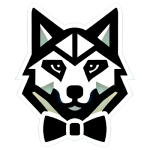Experiencing errors on your WordPress site can be daunting, but many common issues have simple solutions. In this guide, we’ll walk you through troubleshooting steps to resolve some of the most frequent WordPress problems.
Error Establishing a Database Connection
This error usually indicates that WordPress is unable to connect to your database. Causes can include incorrect database information in your wp-config.php file, corrupt database, or issues with your hosting server.
Steps to Resolve:
- Check
wp-config.php: Ensure that the database name, username, password, and server are correct. - Database Repair: Use the WordPress database repair tool by adding
define('WP_ALLOW_REPAIR', true);to yourwp-config.phpfile and visithttp://your_site.com/wp-admin/maint/repair.php. - Contact Hosting Provider: If the problem persists, your database server might be down. Contact your web host to resolve this issue.
White Screen of Death (WSOD)
The WSOD can be caused by exhausted memory limits, plugin or theme conflicts, or server configuration issues.
Steps to Resolve:
- Increase Memory Limit: Edit your
wp-config.phpfile to increase the memory limit like so: php
define('WP_MEMORY_LIMIT', '64M');- Deactivate Plugins: Disable all plugins by renaming the plugins directory via FTP or through phpMyAdmin.
- Switch Themes: Revert to a default WordPress theme to check if the issue is with your current theme.
- Enable Debugging: Add
define('WP_DEBUG', true);to yourwp-config.phpfile to reveal any specific error messages.
404 Error on Posts and Pages
This often occurs when the rewrite rules for the permalinks are not correctly set.
Steps to Resolve:
- Reset Permalinks: Go to Settings > Permalinks in your WordPress dashboard and click “Save Changes” to reset the permalinks.
- .htaccess File: Check your
.htaccessfile for any errors and ensure it has the correct default WordPress rewrite rules.
Internal Server Error or 500 Error
This is a generic error, and the cause could be numerous issues ranging from plugin conflicts to server issues.
Steps to Resolve:
- Check
.htaccessFile: Rename your.htaccessfile to something like.htaccess_oldand try reloading your site. - Increase PHP Memory Limit: Similar to the WSOD, you may need to increase your PHP memory limit in the
wp-config.phpfile. - Deactivate Plugins and Themes: Disable all plugins and switch to a default theme to rule out conflicts.
- PHP Version: Check with your hosting provider if your PHP version is compatible with your WordPress version.
Connection Timed Out
This error usually happens when your site is trying to do more than your server can handle.
Steps to Resolve:
- Deactivate Plugins: Deactivate all plugins to see if one of them is causing the issue.
- Switch to a Default Theme: If deactivating plugins doesn’t work, switch to a default WordPress theme.
- Optimize Website: Ensure your website is well-optimized in terms of images, scripts, and caching.
- Server Resources: If none of the above work, it’s likely that your site needs more server resources. You may need to upgrade your hosting plan.